Transition plan for new assignments
For details about how to set up VoiceThread actives and grade assignments, please visit the instructor support page.
NOTE: Everything below this line is archived content. Please see above for latest documentation.
New VoiceThread assignments are a major overhaul and redesign of the entire experience. We’ve added loads of new features, tightened the integration with your learning management system, and streamlined workflows to better guide everyone through the process. Check out what’s new below.
- Timeline
- What happens when you update?
- How to transition
- Updates to assignment setup for instructors
- Updates to student submission
- Updates to grading
If you are already using new assignments, visit the instructor guide for step-by-step instructions.
Timeline
- October 19, 2020: Instructors can enable new assignments for their courses individually, and institutions can enable new assignments for all courses at once. No one will be forced to update.
- October 2020 - June 2021: Transition period! Adopt new assignments when the timing is right for your course and institution.
- June 30, 2021: All courses and institutions that have not yet adopted new assignments will be upgraded automatically.
What happens when you update?
First and foremost, none of your past assignments will break! You and your students will start seeing the upgraded interfaces described below, but no work will be lost, and everyone can continue completing and grading existing assignments without interruption. Just keep in mind that old assignments will retain old features and policies. To take advantage of all new policies and features, you will need to build a new assignment.
Any new assignment you create from this point on will use all new features. Please visit the new assignments setup documentation for more details.
How to transition
For license administrators:
By default, all instructors under your license will be allowed to opt in to new assignments between October 19 and June 30. If you would like to prevent them from doing this, or if you would like to force all courses to use new assignments before June 30, follow these steps:
- Sign in to your administrative account, and go to your VT Home Page.
- Click on your email address in the top-right corner.
- Select “Manager” from that menu.
- Click on “Settings” on the left.
- Scroll to the bottom of the page to make any changes to your new assignments settings.
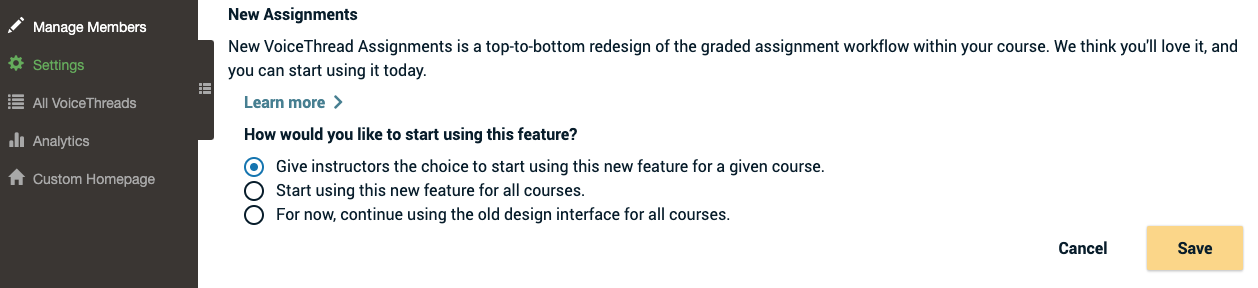
For instructors:
If your license administrator is allowing you to opt in to new assignments, you can enable these features with these steps:
- Go to your VT Home Page.
- Find your course in your left-hand sidebar, and hover your mouse over the course title.
- Click on the gear icon that appears to the right of your course name. This will open the new course settings in a new browser tab.
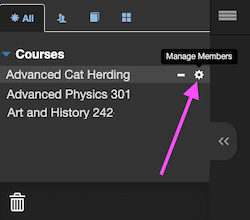
- Choose the option for “Start using this new feature for this course.”
- Save.
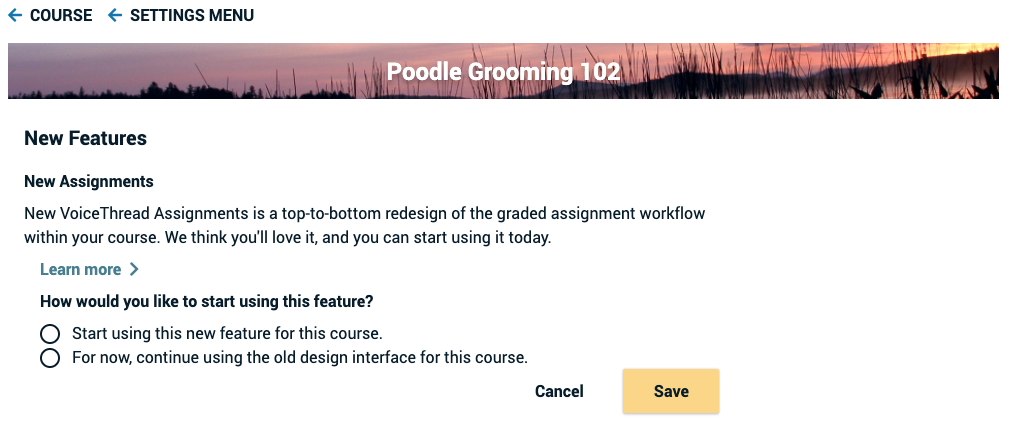
If you do not see the options illustrated above, that means your institution is not allowing individual courses to opt into new assignments. Please contact your license administrator to request that this setting be changed.
Updates to Assignment Setup - For Instructors
- Content Organization: The assignment controls all VoiceThread content associated with it. Once you use a VoiceThread for an assignment, it will no longer be visible on your VT Home Page. The assignment is the only place instructors and students can see it.
- Workflow: Streamlined creation process for building a VoiceThread within the assignment setup process.
- Settings: Instructors can dictate the playback settings for all VoiceThreads when students are completing a “Create a VoiceThread” assignment type. Students cannot override these settings.
- Access: Instructors automatically have edit access to all student-created VoiceThreads for a “Create a VoiceThread” assignment type.
- Sharing: Instructors determine whether or not other students can see one another’s submissions. It’s no longer up to the student to remember to share when submitting.
- Peer Review: Student Gallery allows students to see all student VoiceThread submissions for a single assignment in a single collection, separated from the other assignments. No more need to use a second “Course View” link to have students view and comment on their peers’ submissions!
- Messaging: Customize your success messaging for students.
- Timed Release: Set start dates and due dates. Students will not be able to see your assignment outside of that time range. This allows you to create assignments well before you want students to see them.
- Assessment Style: Grade by percentage or pass/fail. (Point grading coming soon!)
- Student Review Decide whether or not students are allowed to see their own submission after they’ve submitted successfully.
- New Criteria: Require students to record a set number of comments on the “Create a VoiceThread” and “Commenting” assignment types.
- More New Criteria: “Watch” assignments tabulate watching of central media and comments, rather than just comments.
- Control: After students submit, they will not be permitted to make any alterations to their submission unless you’ve allowed them to resubmit.
Updates to Student Submission
- See a dynamic checklist of requirements for completing an assignment. Each time you complete a requirement, it will be checked off automatically.
- See a published due date, grading style, and submission status.
- Clearer messaging about whether an assignment is already submitted successfully.
- Visit the “Student Gallery” (if it has been enabled by the instructor) to view VoiceThreads submitted by classmates for this assignment.
Updates to Grading - For Instructors
- View a full summary of the assignment, including description, type, requirements, and grading style.
- There are now 3 status categories of students:
- Unattempted: student has not yet clicked “Start Assignment” at all.
- In Progress: student has started working on the assignment, but has not formally submitted yet
- Submitted: student has formally submitted
- Instructors can grade students who are “In progress” even if they haven’t submitted yet.
- Graded students are moved to a separate tab in the interface to keep the “to-grade” list cleaner.
- After a student’s assignment has been graded, instructors can go back and “un-submit” their assignment so they can try again.
Features that won’t be supported anymore
- Sharing a VoiceThread from an assignment outside of the assignment. You would need to make a copy and then share that copy instead.
- Group assignments will be a bit more complex while we work on simplifying and streaming that logic.