Getting a share link
A VoiceThread share link will take you directly to a specific VoiceThread. It will also open the VoiceThread in the mobile app if it is tapped on an iOS or Android mobile device. To obtain the share link for a VoiceThread, start by navigating to the sharing area.
New VT
Just click on the “Copy link” button. The link will be copied to your clipboard so you can paste it anywhere you’d like.
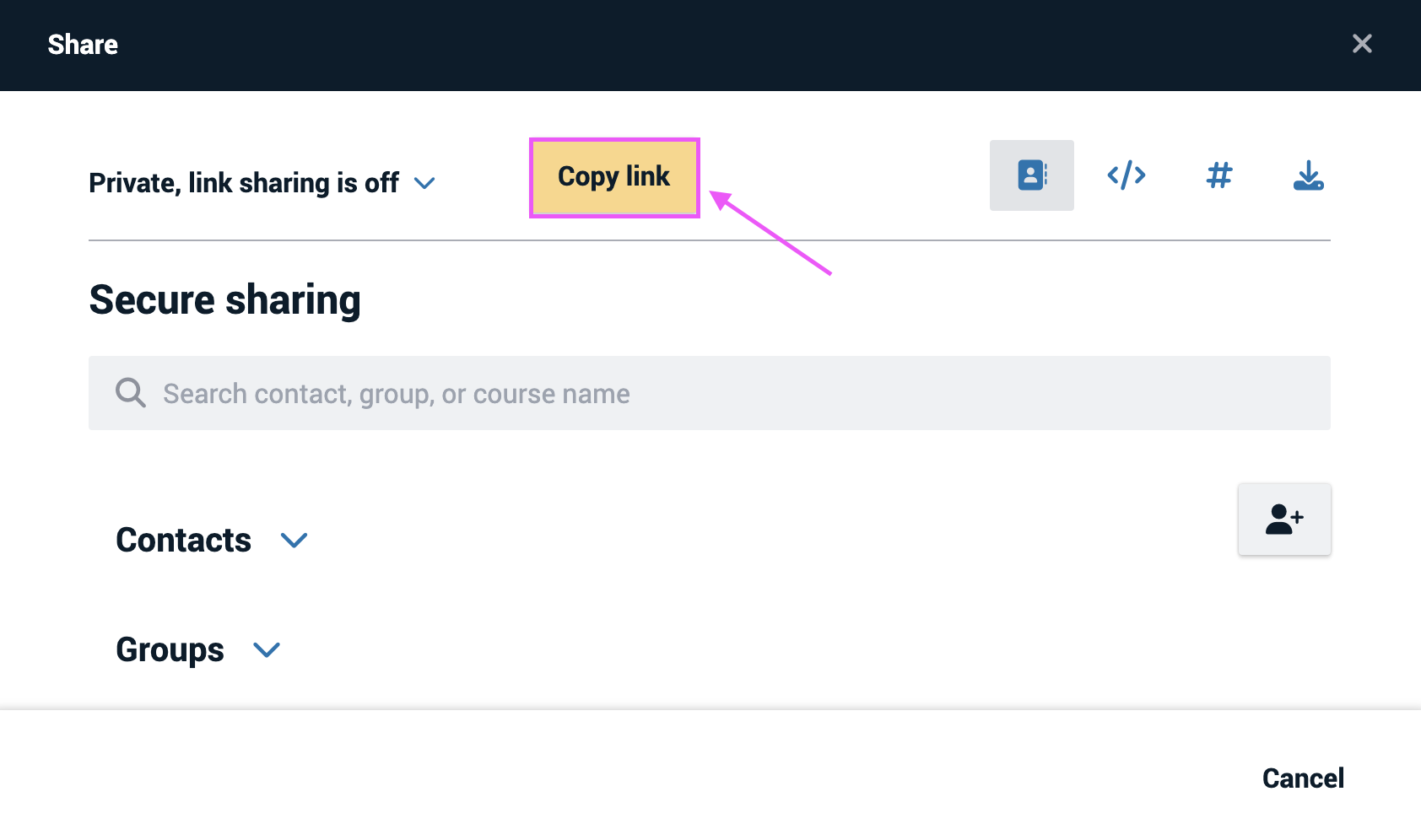
Legacy VT
On the Basic tab
- Click on the “Link” option on the left.
- Un-check the boxes for allowing anyone to view and comment if you want to change these permissions. Learn more here.
- Click “Copy Link”. This will copy the link to your computer’s clipboard automatically so that you can paste it into the desired location.
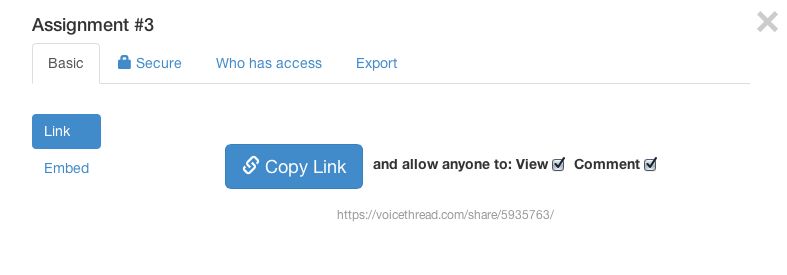
On the Secure tab
- Click “Get a Link” at the bottom of the window.
- Check the boxes to allow anyone to view and comment if you’d like anyone to be able to access this VoiceThread. Learn more here.
- Highlight the share link and copy it to your computer’s clipboard so that you can paste it into the desired location.
- Click “Done”.
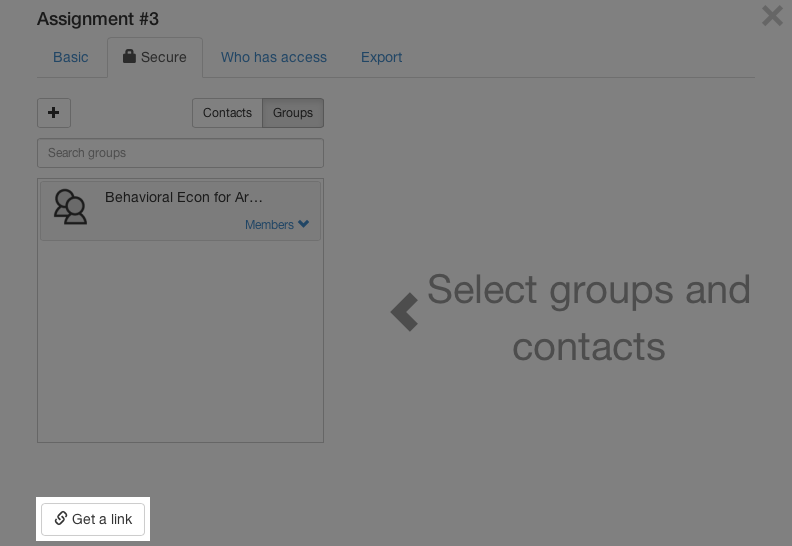
Note: If you are using a free VoiceThread account, you are not able to access the Secure sharing tab.