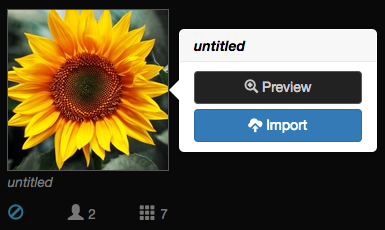Importing media from other VoiceThreads
New VT
If you’ve already created slides in another VoiceThread that you’d like to re-use, you can import them into your new VoiceThread and even include any comments already recorded on them.
From the create page
- Click on the “Copy from VoiceThread” button. (If you have already created a slide in this VoiceThread, click “Add media” and then “Copy from VoiceThread.")
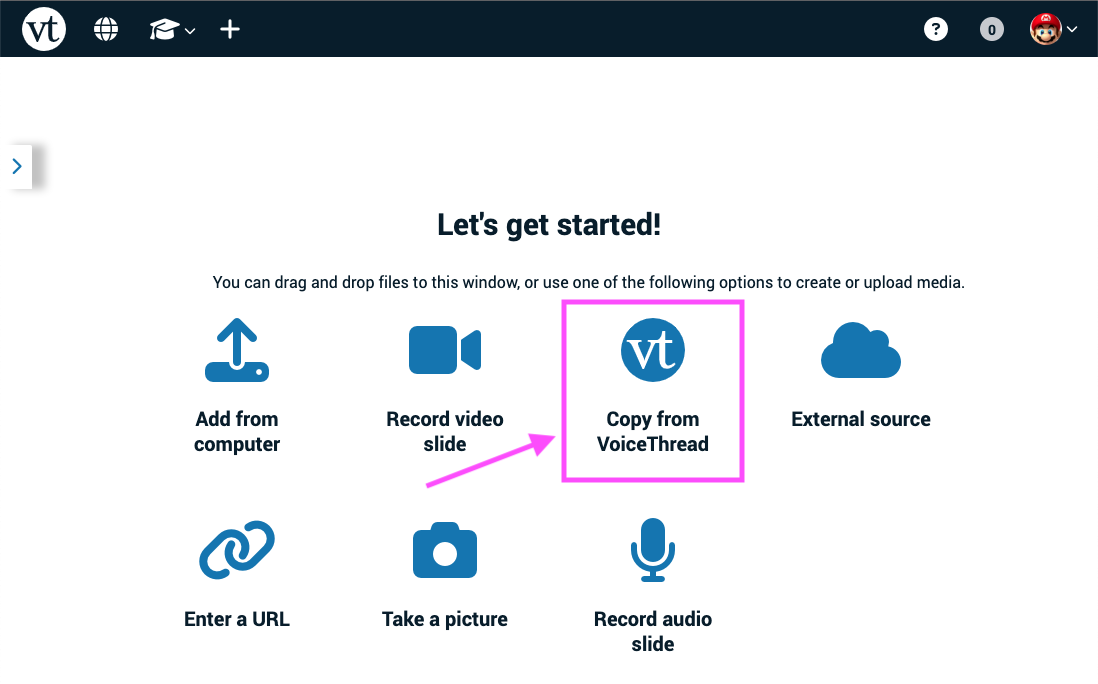
-
Select the VoiceThread that contains the slides you want to import, then click on the slide(s) you want to import.
-
Select whether you want to include all comments, only your own, or no comments from the original slide(s).
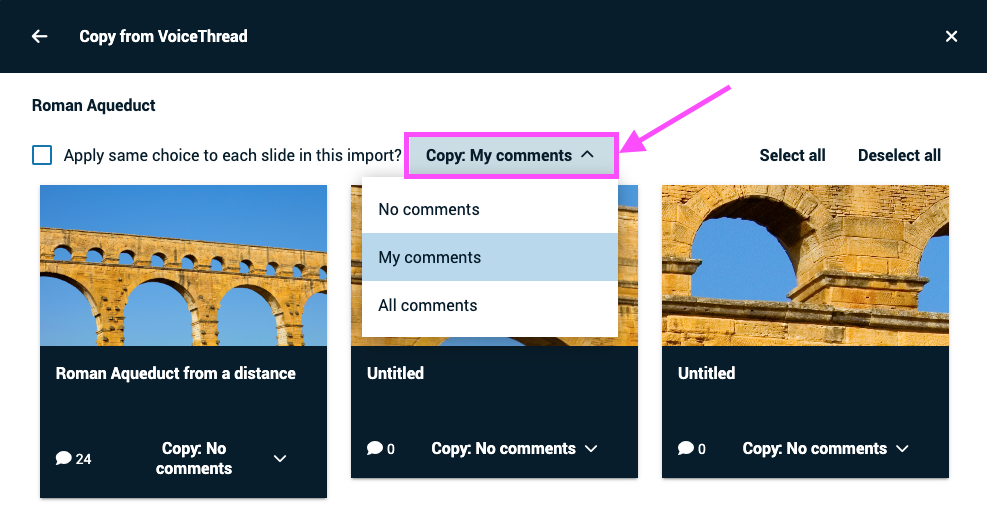
- Click “Import” at the bottom of the window.
From an open VoiceThread
- Click on the slide gallery button at the bottom of the page.
- Click on the “Add media” button.
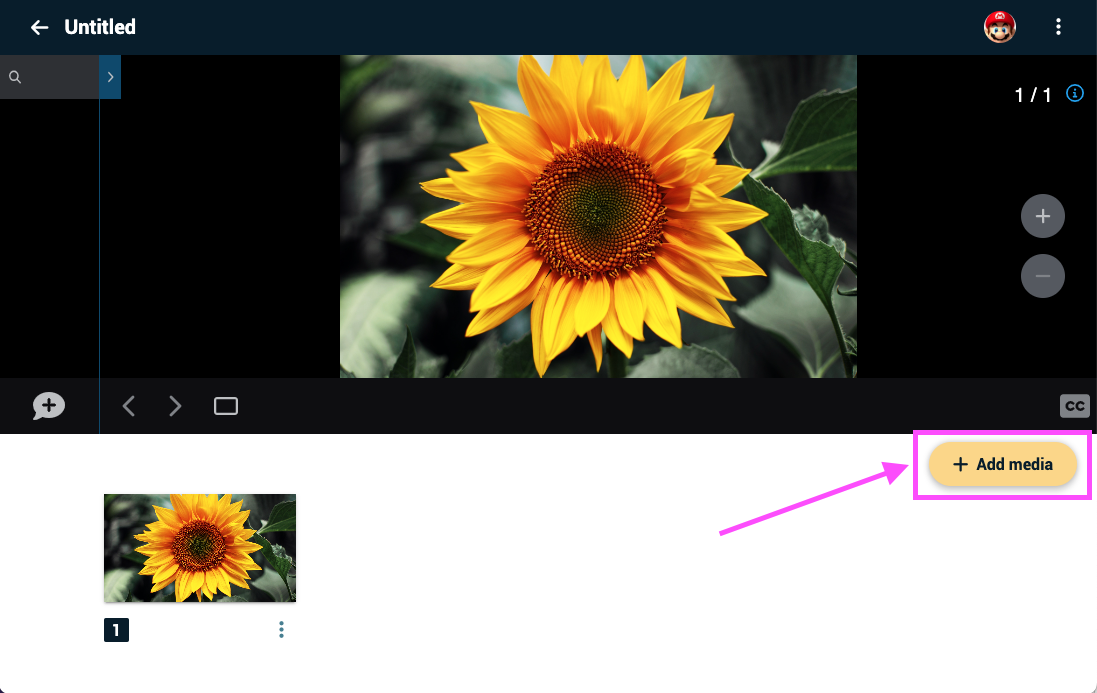
- Click on “Copy from VoiceThread.”
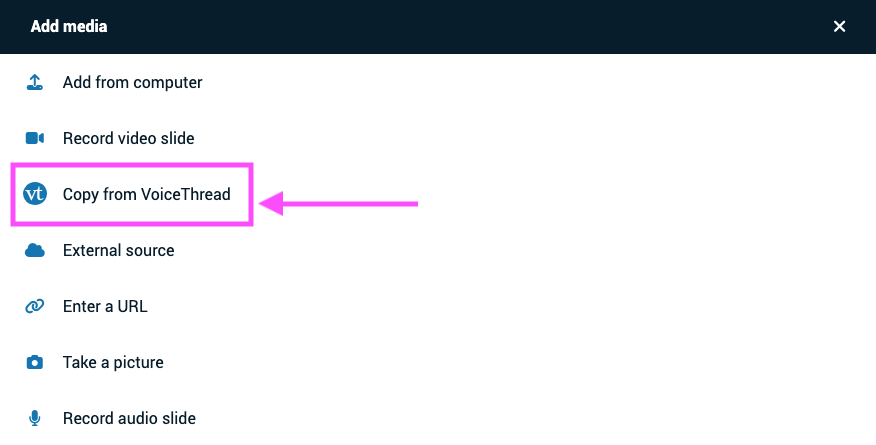
-
Select the VoiceThread that contains the slides you want to import, then click on the slide(s) you want to import.
-
Select whether you want to include all comments, only your own, or no comments from the original slide(s).
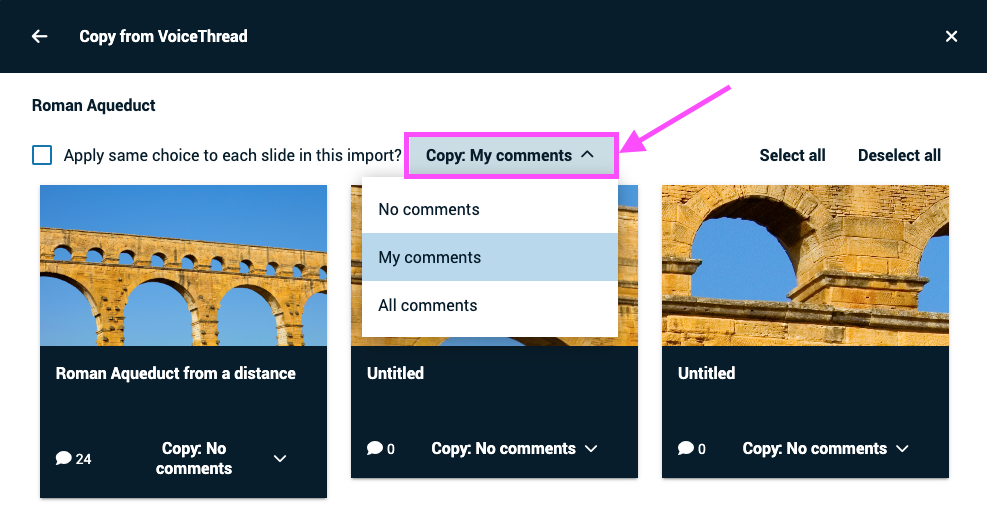
- Click “Import” at the bottom of the window.
Legacy VT
If you’ve already created slides in another VoiceThread that you’d like to re-use:
- Click on the “Add Media” button.
- Select “Media Sources” from the menu.
- Click “My VoiceThreads”.
- Browse through your existing VoiceThreads to find the slide you’d like to import.
- Use the buttons at the bottom of the slide to decide whether you’d like to include none of the original comments on this slide, only your own, or all comments. The numbers next to each icon tell you how many comments are included in each category.
- Click “Import”.