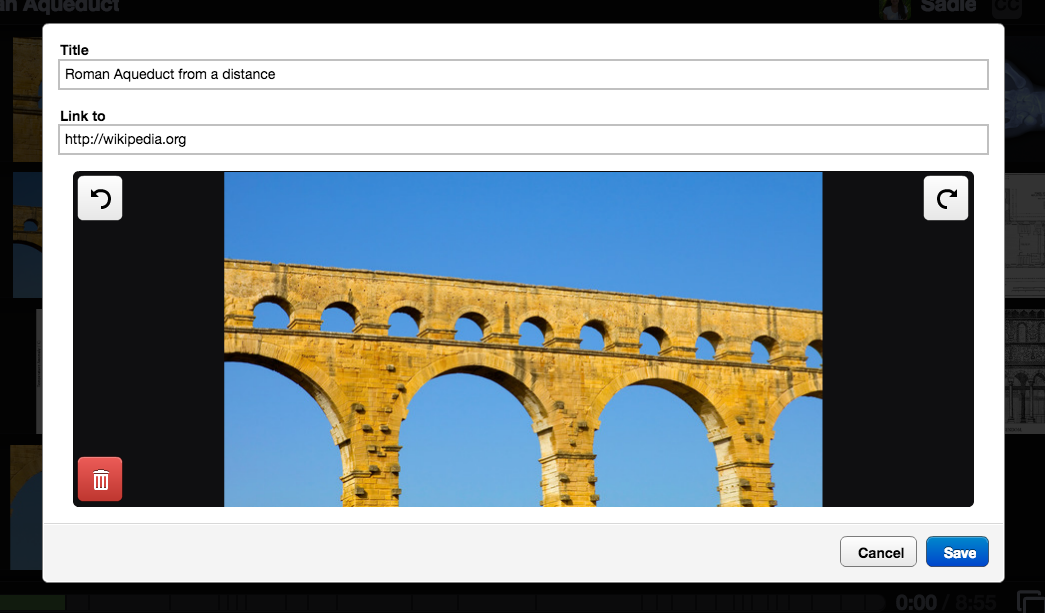Titling a slide
New VT
Individual slides can have titles of their own. These titles appear in the slide details at the top-right corner of the slide.
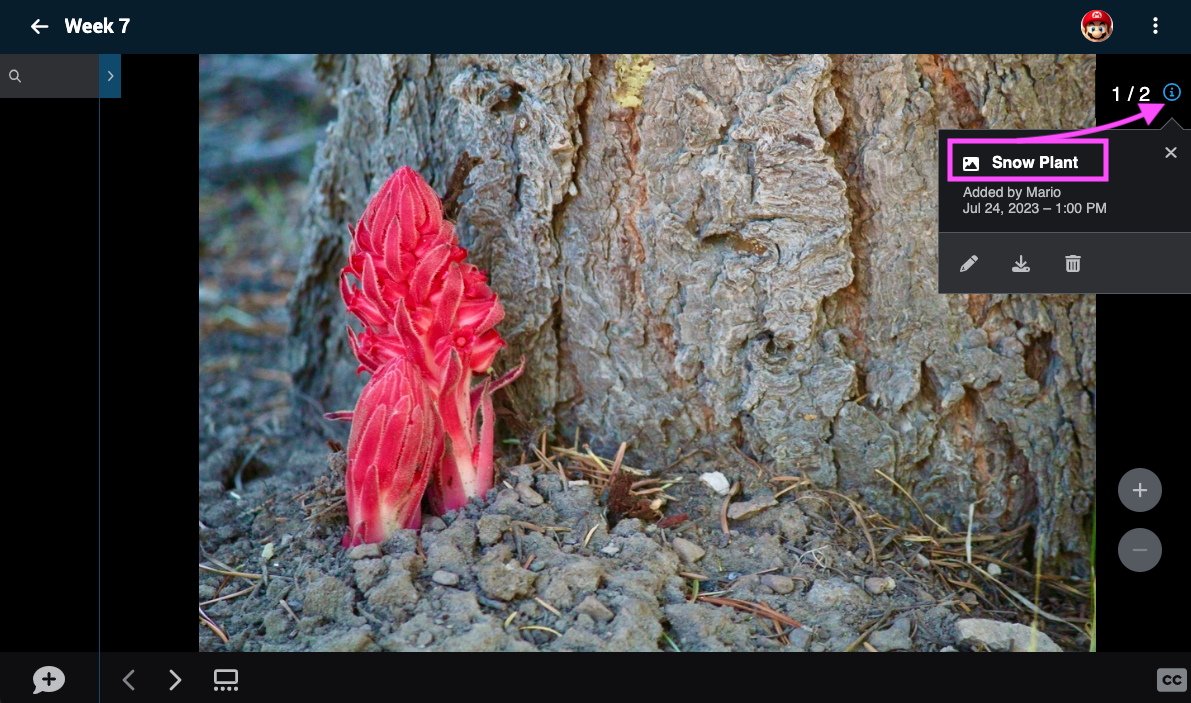
From the edit page:
-
Go to the Edit page.
-
Click on the menu icon in the bottom-right corner of the slide you want to title, then click on the pencil icon (label: “Edit”).
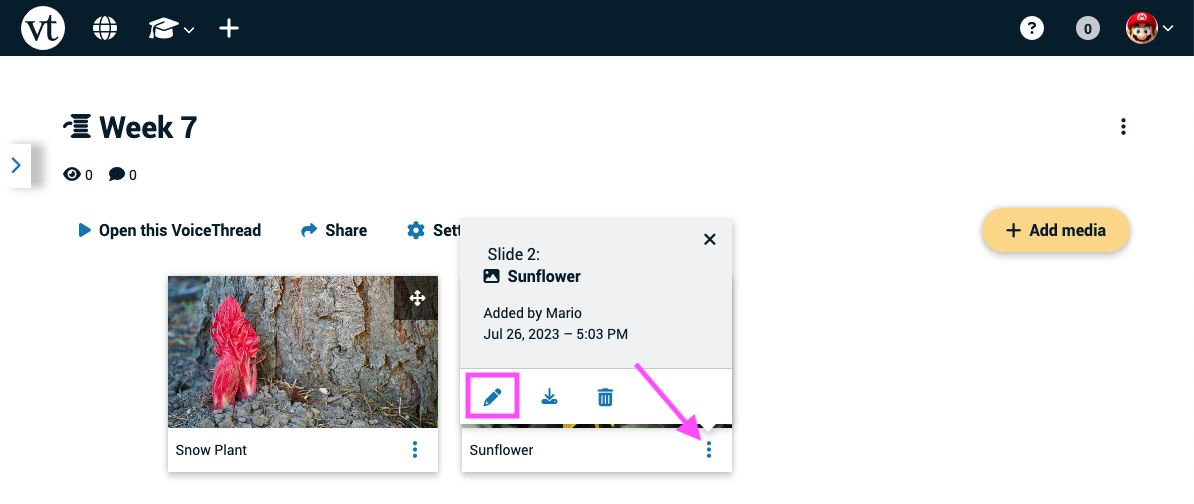
- Scroll down and enter your slide title into the “Title” field.

- Save.
From an open VoiceThread
- Click on the slide details icon near the top-right corner of the page, then click on the pencil icon (label: “Edit”).
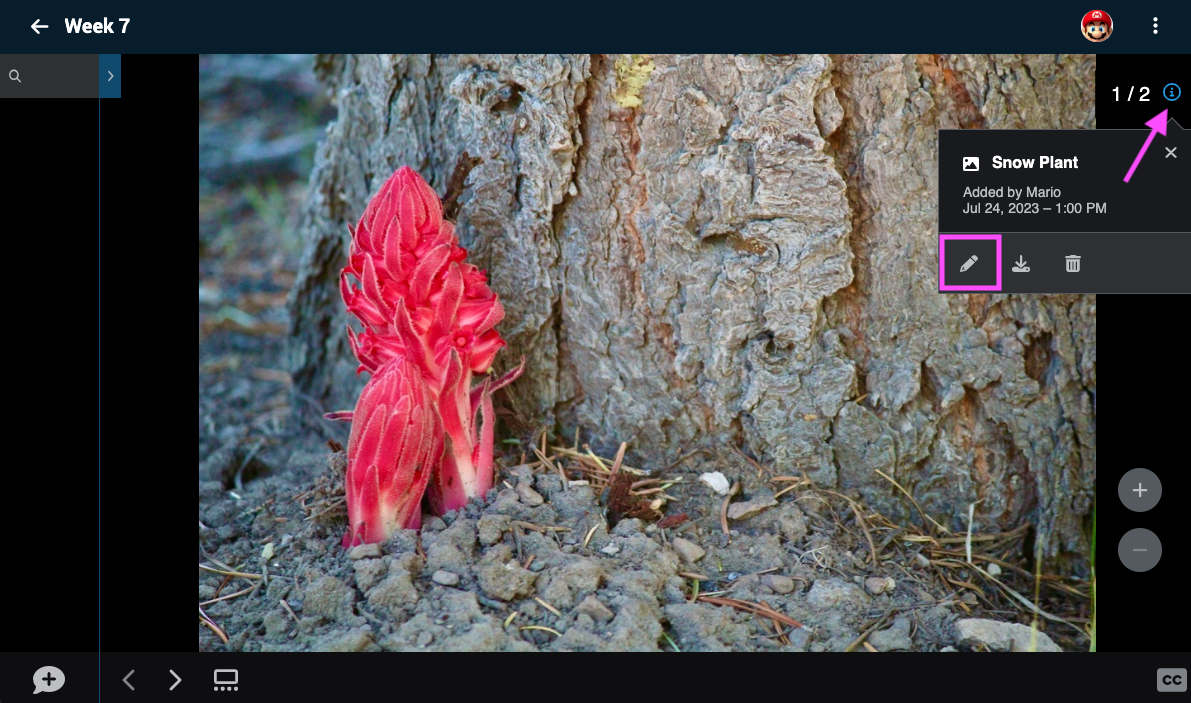
- Scroll down and enter your slide title into the “Title” field.

- Save.
From the slide gallery
- Click on the slide gallery button.
- Click on the menu icon in the bottom-right corner of the slide you want to title, then click on the pencil icon (label: “Edit”).
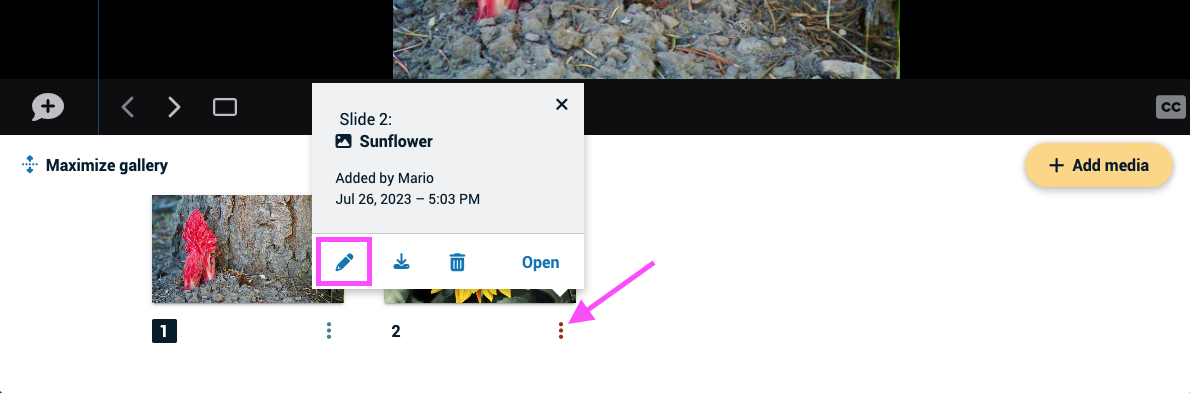
- Scroll down and enter your slide title into the “Title” field.

- Save.
Legacy VT
From the Edit Page
- Go to the Edit page.
- Click on the slide you want to title.
- Click on the pencil icon in the bottom-left corner of that slide thumbnail.
- Enter your title.
- Save.
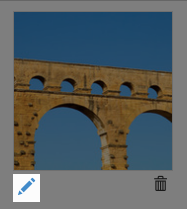
Note: You can also add a hyperlink to your title so that your viewers can click on it to be taken to an external webpage. Enter a URL in the “Links to” field to do this.

From an open VoiceThread
- Click on the postcard icon at the bottom of the VoiceThread.
- Drag a slide onto the “Edit” button on the left, and drop it.
- Enter a title in the “Title” field.
- Save.