Finding new comments
New VT
Using the Activity Feed
At the top of your home page, there is a number in a yellow circle near the top-right corner. This tells you how many new comments there are on your VoiceThreads as a whole. Click on this number to see a list of all recent comments, and select any one of them to view it.
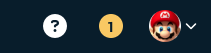
On the thread thumbnail
Locating new comments on a VoiceThread is as simple as following the yellow new-comment notifications. On the thumbnail of a thread where they is an unheard/unread comment, you’ll see a yellow icon containing a number. This indicates there are that many unread comments on this VoiceThread overall.
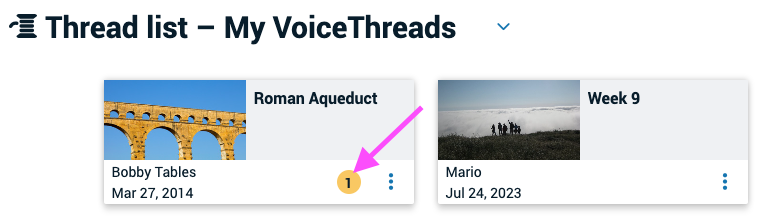
In the conversation channel
When you open a VoiceThread and navigate to a specific slide, any new comments will be outlined in yellow. Click on that comment to play it. As soon as you view or listen to it, the new-comment notification will disappear.
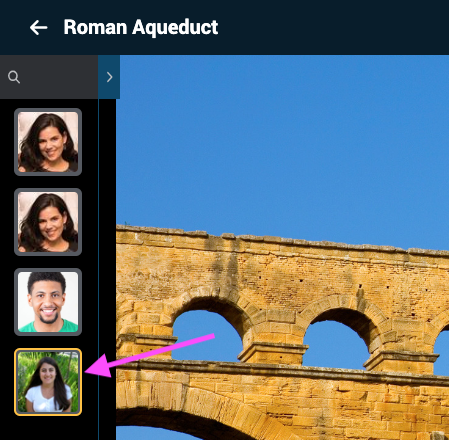
Slide gallery
On the slide gallery icon at the bottom of the VoiceThread, a number in yellow indicates how many unread/unheard comments are on this VoiceThread overall. Click on that icon to see the slide gallery and the number of new comments on each slide.
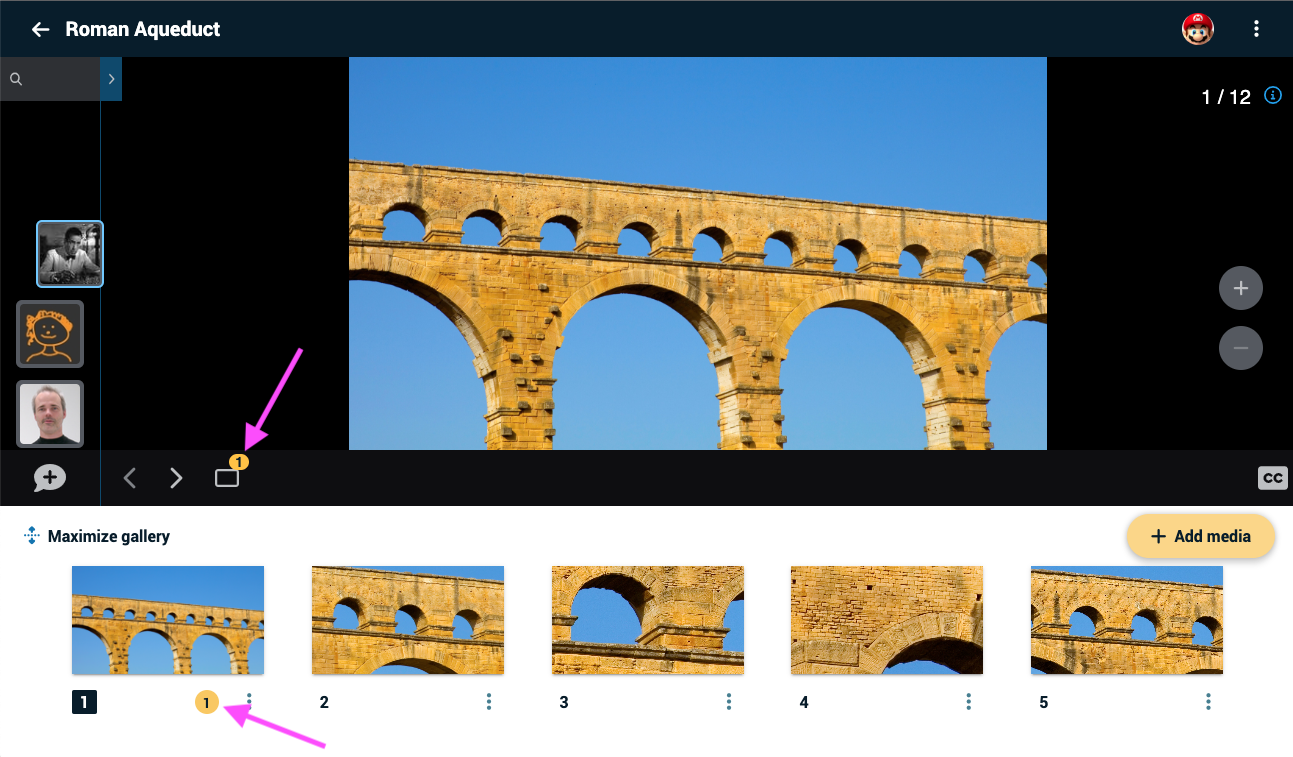
Email notifications
You might receive the Daily Digest, instant email notifications, or both. These detail new comments recorded on your VoiceThreads, and you can click on the comments listed in those emails to view them.
Legacy VT
Using the Activity Feed
At the top of your VT Home page, there is a number to the left of your email address in the top-right corner. This tells you how many new comments there are on your VoiceThreads. Click on this number to see a list of all recent comments, and select any one of them to view it.

You can also click “See all” at the bottom of that list of comments to open the Activity Feed, which allows you to see all recent comments organized by the VoiceThreads on which they appear.
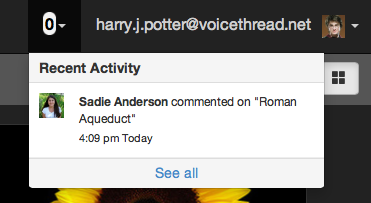
On your VT Home Page
Locating new comments on a VoiceThread is as simple as following the yellow new-comment notifications. From the VT Home page, you’ll see a yellow speech bubble icon next to any VoiceThread that contains new comments. If you click on the number inside that yellow notification, the VoiceThread will open and take you straight to the first new comment.
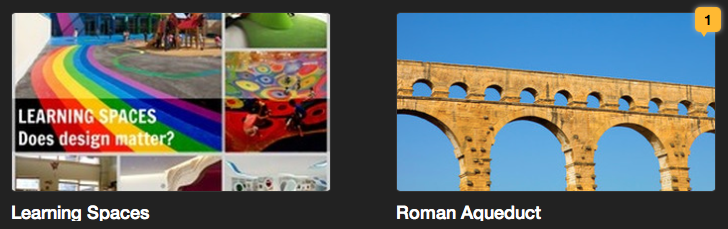
In the VoiceThread
When you open the VoiceThread and navigate to a specific slide, any new comments will be underlined in yellow on the VoiceThread timeline, and the commenter’s Identity image will be outlined in yellow. Click on that comment to play it. As soon as you view or listen to it, the new-comment notification will disappear.
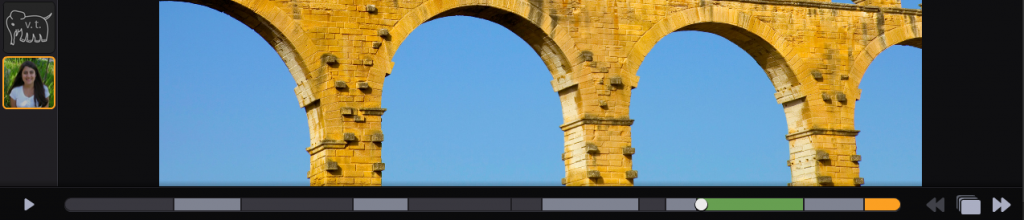
You can also go to the postcard view to see all slides. Any that have a yellow notification in the top-right corner have new comments on them. Click on the yellow notification to be taken straight to the first new comment on that slide.
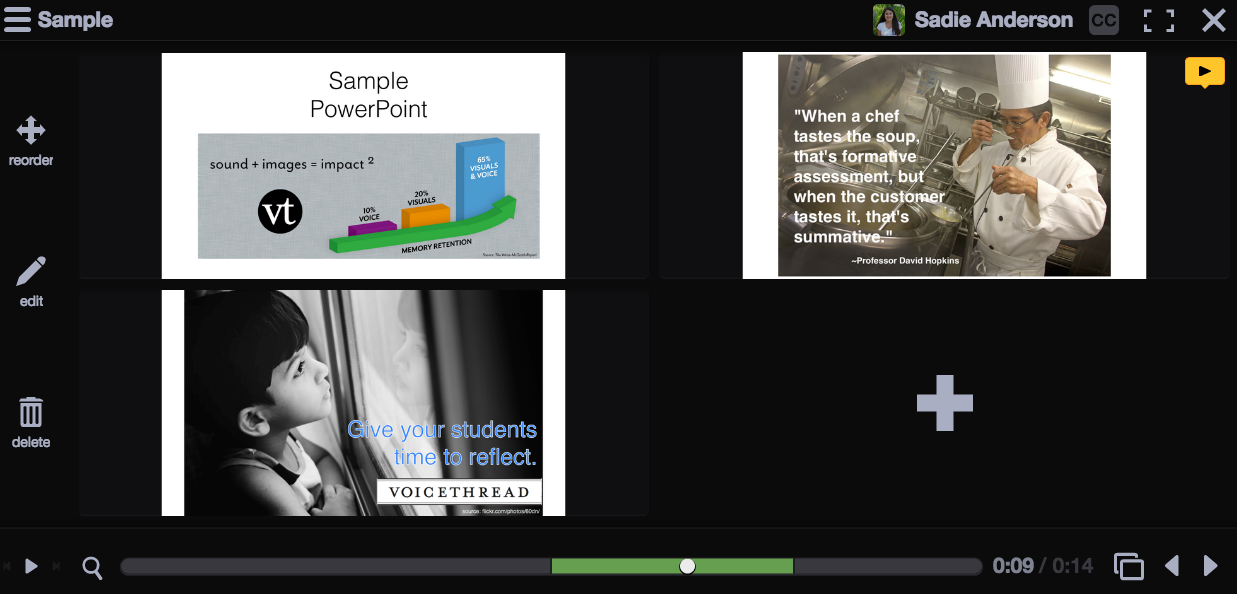
Email notifications
You might receive the Daily Digest, instant email notifications, or both. These detail new comments recorded on your VoiceThreads, and you can click on the comments listed in those emails to view them.